What are tags and segments?
Tags
Tags allow you to organize your users based on attributes such as "Job Role" or "Location".
Tags are another identifier for users. A user can have unlimited number of tags to identify their group
Manual Creation
Tags are comprised of a key and a value pair. For example, you may have a tag with the key "Department" and the value "Sales, or a tag with the key "Region" and the value "North America". These are merely examples, as you can quickly and easily create your own custom tag keys and values.
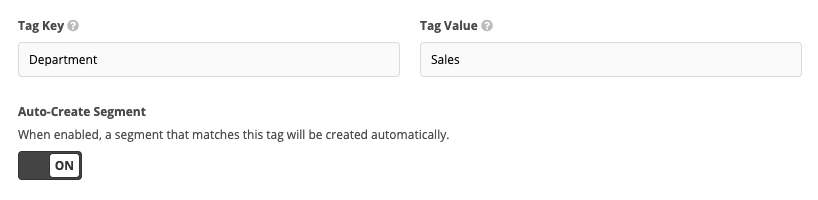
Via Import
You can even import tags with your users when using our CSV or Excel user templates. In addition to the required fields "email", "first_name", and "last_name", you can also add in your own custom column headers (tag keys) and row values (tag values). Tags will be automatically created for each combination of tag key and value.

In the example above, three tags would be created:
- A tag with the key "Job Role" and the value "Sales"
- A tag with the key "Job Role" and the value "Management"
- A tag with the key "Region" and the value "Northeast"
The first user would get the "Job Role: Sales" and "Region: Northeast" tags, while the second would get the "Job Role: Management" and "Region: Northeast" tags.
Segments
Segments are an extra layer of user organization. If tags are how you organize users, segments are how you organize tags.
At a minimum, segments must contain at least one tag. However, you can use segments to create complex rule sets to identify users with specific combinations of tags.
For example, if you have a tag with the key "Department" and the value "Sales", you can create a segment which contains only this tag, and it will represent users with the "Department: Sales" tag. This segment might be labelled as "Sales Department".
For a more complex example, let's say you have the following two tags "Department: Sales" and "Location: Dallas". You can create a segment with these two tags using the "all" method, and it will represent only the users with both the "Department: Sales" and "Location: Dallas" tags. This segment might be labelled as "Dallas Sales People".
When creating assignments, you will now pick from your available segments in order to determine which users will receive each assignment.

